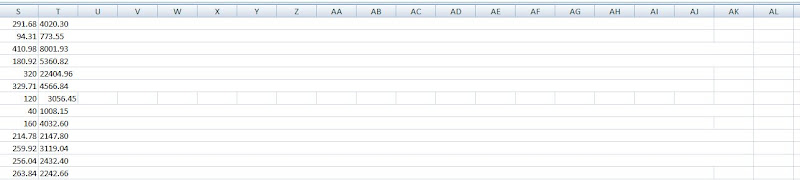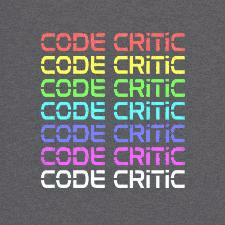Excel 2010 is sending my data into the future -- one day into the future.
I start with a worksheet containing times.

I then create a Pivot Table from this data and tell Excel to group the dates by Years, Months, and Days.

Excel does what I requested, except that the dates appear to have moved one day into the future. (In this example, my source data contains data for October 13th and 14th only, but the pivot table now shows the dates to be October 14th and 15th.)

When I drill down by double-clicking on values in my pivot table, it again shows the correct dates.

This issue led to me wasting time trying to reconcile data that would not reconcile because I was comparing the wrong dates. At least I didn't make any important decisions based on this off-by-one-day data prior to realizing what was happening.
when software discombobulates
20131028
Entered by: Ben Simo
Excel time travel
20120608
Entered by: Ben Simo
Not saved
Guy Rosen tweets: An instructive error message from Excel for Mac. How about telling me WHY?

20120520
Entered by: Ben Simo
20120112
Entered by: Ben Simo
20111209
Entered by: Ben Simo
20110909
Entered by: Ben Simo
20110826
Entered by: IsThereAProblemHere.com Reader Submission
20100624
Entered by: Ben Simo
20100122
Entered by: IsThereAProblemHere.com Reader Submission
Excel treats numbers like text
Sherry Chupka reports:
I loaded a CSV file into Excel 2007 and noticed some of the cell outlines were missing.
I loaded the file in another editor and found out there are spaces at the end of each record.
Seems that when I copied the numeric value Excel automatically changed the format of that cell from text to numeric and removed the trailing spaces. There are 3202 rows in this file. Does that mean I have to copy the last value on all the rows? Then I formatted the column using Format Cells. Why doesn’t Format Cells remove the trailing spaces?
Maybe it should ask if you want to remove spaces. The trailing spaces were only removed from the cells where I copied the numeric portion of the value. I guess Excel doesn’t like spaces after a numeric value.
Ben Simo adds:
Numbers entered or imported into Excel are often treated as text. Changing the display format generally doesn't make any difference in whether data is treated as text or numbers.
This often creates problems. Microsoft is aware of this and addresses it in the help. The Excel 2003 help states "Occasionally, numbers may be formatted and stored in cells as text, which later can cause problems with calculations or produce confusing sort orders."
So, what can we do about this without manually editing thousands of data cells? If we perform math on the cells, Excel will change the values to numbers. The easiest way I've found to handle this is to either add zero to all the cells, or multiply all the values by one. This can be done by using the Paste Special feature.
By adding 0:
- Enter a value of 0 into a blank cell.
- Select the cell with the value 0, and copy the cell to the clipboard
- Select the numeric cells that Excel is treating as text
- Select Paste Special
- Select Add
- Click OK to add 0 to the selected cells.
- Enter a value of 1 into a blank cell.
- Select the cell with the value 1, and copy the cell to the clipboard
- Select the numeric cells that Excel is treating as text
- Select Paste Special
- Select Multiply
- Click OK to add 0 to the selected cells.
Yes, there is a problem here. There is a fix but is isn't very obvious.
20100109
Entered by: Ben Simo
File cannot be accessed
20091203
Entered by: Ben Simo
What about the ones I don't want to keep?

Excel 2003 has a rather nice feature that will auto-recover files that were open when Excel shuts down in a not-so-nice way. This feature shows a list of recovered documents and allows the user to open or save files.
However, there is no option to remove individual files from the list. The right-click context menu shows a disabled Delete option but no option to remove from the list. (The Delete option is enabled for recovered previously auto-recovered versions of a file.) This non-existent feature may seem to not be a problem until one does like I do and has well over a dozen files open at the time the Excel process was killed or crashed.
I would like to remove items from this long list that I know I don't want and then look at the ones I might want to open and resume my work. Yet, I can't. I can open or save individual files, and/or I can dismiss all of them. I can't dismiss individual files.
So while, this lack of a feature isn't necessarily a bug, it is a problem for me.
20090308
Entered by: Ben Simo
The object is not responding
Tweeted by @bp
Yeap, it's still possible to bust Word and Excel with, basically, Copy and Paste. The clincher is this error message (Where's the "Cancel"?!)
Where is the cancel? And click OK to wait?
 Comment
Comment